Cisco UCS B series firmware upgrade from 2.0(2q) to 2.0(4a)
Why do we upgrade UCS firmware
This is a post which describes upgrade Cisco UCS B series firmware upgrade from 2.0(2q) to 2.0(4a). The reason for this upgrade is simple. A bug.
There is a Cisco Bug in the system which prevent show tech to be generated. Without show tech file, I’m not able to diagnosis any issues. So it has been more and more critical for us.
According to Cisco, 2.0(4a) has fixed this issue. I have attached the pdf in the reference, so you will be able to download and take a look. Basically, the real upgrade is pretty close to this document with minor twist.
Download firmware
There is no drama here. Just log in Cisco.com with your cisco account, and follow instruction on document so you will be able to download the bundle file.
In my case, I only have UCS B series, so I only downloaded two files.
Preparation
There ain’t much to do with preparation. My personal suggestion is:
make sure you have enough space on bootflash
Then, you can upload those two files into system easily from local Server.
Backup your current configuration.
You need to make sure you have filename written in the field otherwise it may not able to backup configuration.
Create Host Firmware Package
This package will delivery quite few firmware updates and will only be deployed to service Profile. In another word, your server must associate with service profile in terms of getting those firmware.
Now, with different environment, firmware package can contains different components.
Adapter:
In our system, UCS blade has one DCE which is M81KR. However, I didn’t include adapter firmware in the package according to PDF doc. But Cisco tech support said I should include it in the firmware.
BIOS:
BIOS is a must.
Storage Controller:
Because we use RAID-1 local disk for OS. so we need to upgrade that as well.
Board Controller:
Comparing with package version, there is no new version. so we don’t need to upgrade this one.
Disable Call Home Service
Update Firmware for Adapters, CIMCs,IOMs
Update firmware is just to load new version to backup Version slot. The new version will kick in as start up version once you restart components.
For just Update firmware, you can select ALL, it will not cause any harm.
Activating firmware on adapters and CIMCs
You need to do these steps in order. You can’t select adapters and select CIMCs settings and hope to click ok to apply both components at once. It will cause issue. If you somehow did select both, click Cancel.
DO NOT select ALL in the filter to activate everything in once!!
Activate firmware for Adapter.
Notice Active status is Pending Next boot
Activate CIMCs
CIMCs is separate component from data. so It will restart itself but no disruption for production data.
CIMCs will become 2.0(4a)
Activating UCS Manager Software
This will cause console,KVM to restart. No data disruption as well.
Activating IOM
IOM is important module and will cause data disruption. so this module will reboot when you reboot FI. If you have 2 FI as redundant, you can reboot one FI at a time. When you reboot FI-A, IOM-A will reboot as well. Therefore, we will only load new version to Startup version and wait for reboot.
Activate Fabric Interconnector Firmware
With fabric Interconnector, we need to identify which one is subordinator. We will update subordinate first, then switch role to new FI with primary and update another FI. You need to make sure your redundant system is working otherwise, you will experience downtime on blades.
In my personal experience, you can actually give FI (subordinator) a reboot before you update firmware so it will clean up lots of stuck issue and processes.
If FI come up with status like that, it means it’s all good for update another FI.
check all connections including network and VIFs
essentially, if you see connections on both FI-A and FI-B, then it means it is right. Just be aware that some command line has changed once you upgrade your version of UCS Manager.
You will do the same step for the other FI but remember to switch other FI to become subordinator first.
Update blade BIOS, SLI logic controller, and others
This is the last step. Before you do anything, you need to make sure you have management policy setup correctly like this.
then you need to make sure your host firmware packages is attached with template or service profile.
Once you made change, it should pop up to reboot or not.
Choose No to reboot at your own time.
Thank you for reading. Hope it helps
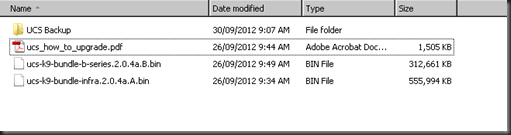


















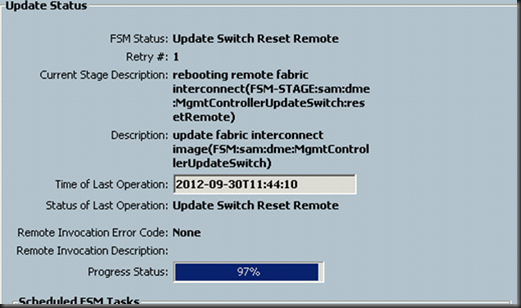





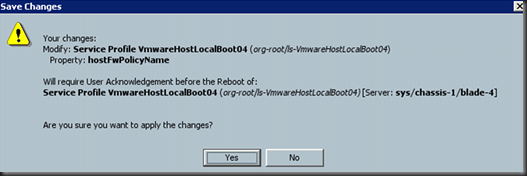

2 Comments
We had our UCSM firmware updated this week and it appeared to disconnect connection to all hosts. Have you seen this before as all the posts and documentation I have seen online say that this should be non disruptive?
That is correct. This should be non-disruptive unless failover is not setting correctly on ur UCS.